Sandbox Testing
Steps to test in sandbox mode.
Step 1: Enter credentials in SPC >> Settings page.
1. If you use Stripe as your payment processor, enter your Stripe Test Keys in SPC >> Settings page >> Sandbox tab.
2. If you use PayPal as your payment processor, enter your PayPal Sandbox account credentials in SPC >> Settings page >> Sandbox tab. Click HERE to see how to create a PayPal Sandbox account.
3. If you use Authorize.net as your payment processor, enter your Authnet Sandbox account credentials in SPC >> Settings page >> Sandbox tab. Click HERE to create an Authorize.net sandbox account.
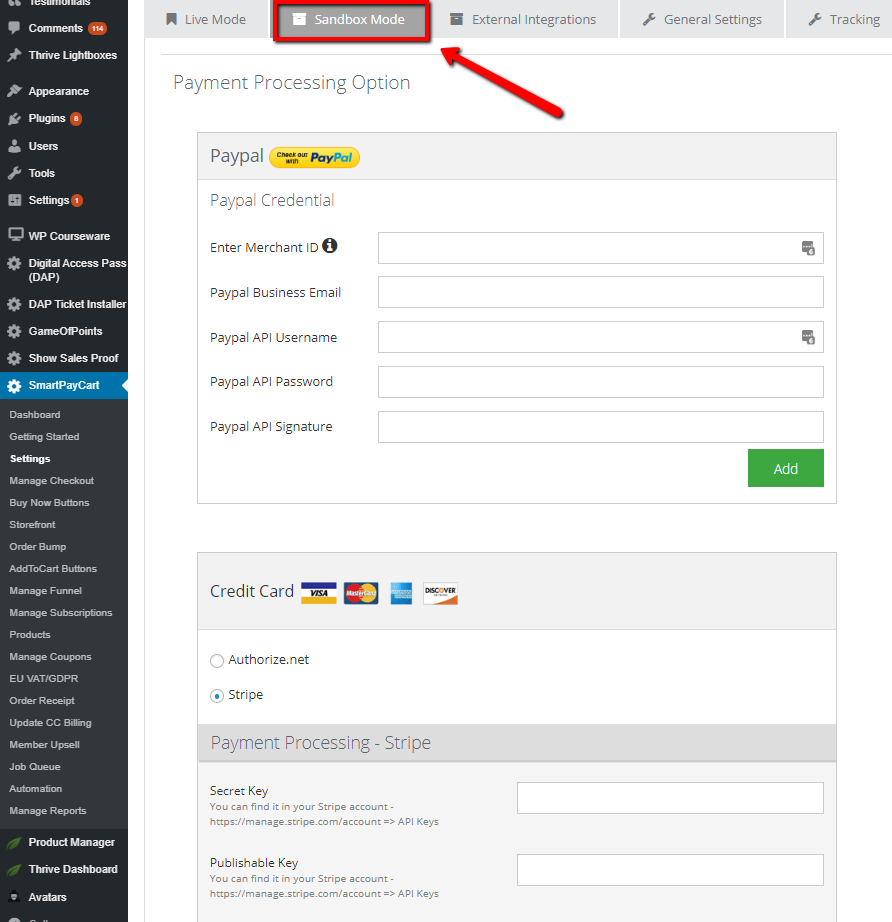
Step 2: Set Button To Sandbox Mode
1. Visit SPC >> Manage Button page.
2. You can switch button mode from live to sandbox or vice-versa.
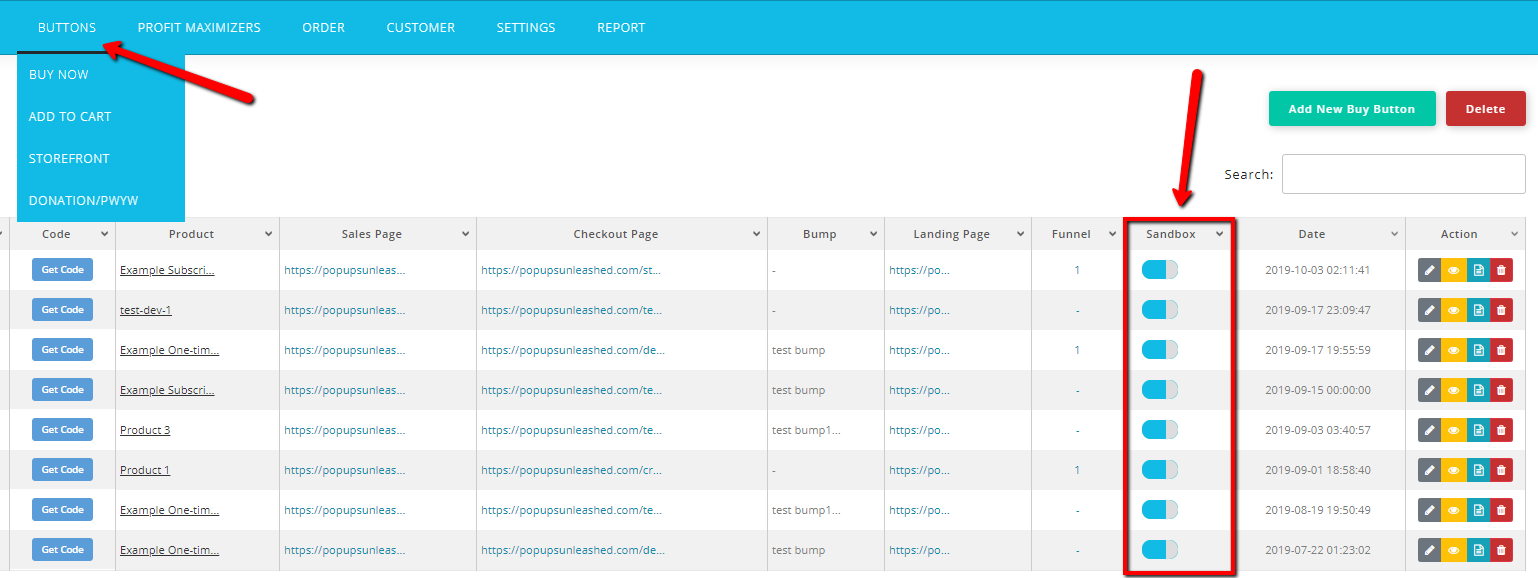
Step 3: Test using test card numbers.
The sandbox functions like our production environment. However, no actual card processing is performed. The sandbox only simulates connections to the card networks, but no actual card payments are processed.
Click here for Stripe test card numbers.
Click here for Authorize.net test card numbers.
For PayPal, you will have to create a PayPal buyer account in your PayPal Sandbox account and use that to test PayPal purchases. See this post on how to create a PayPal Sandbox Account.