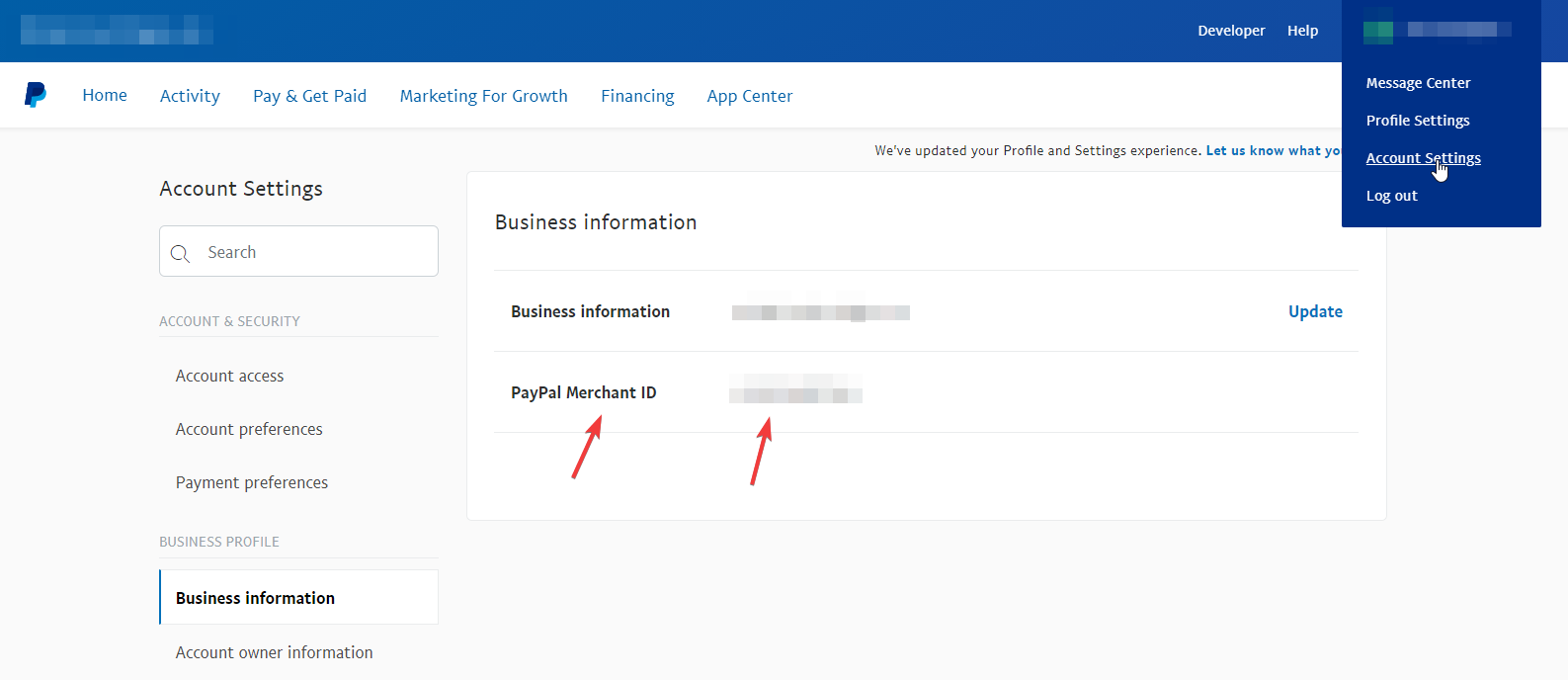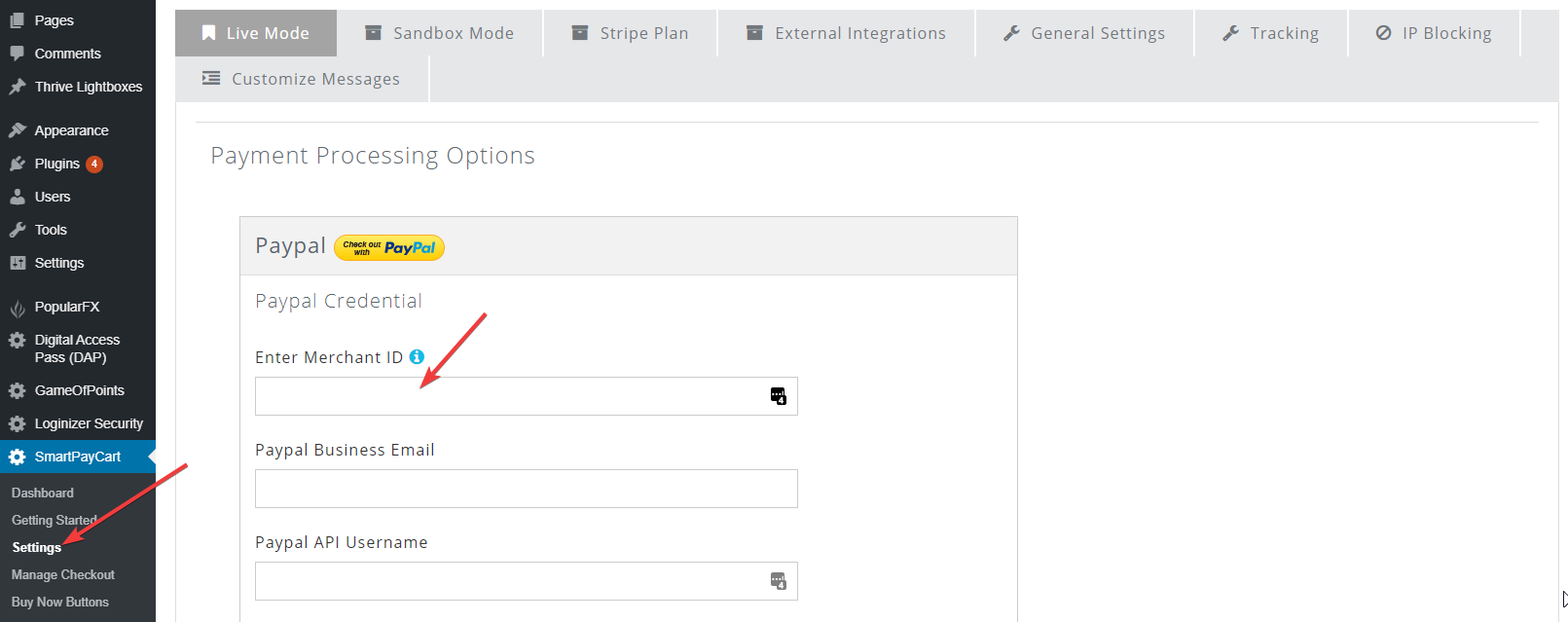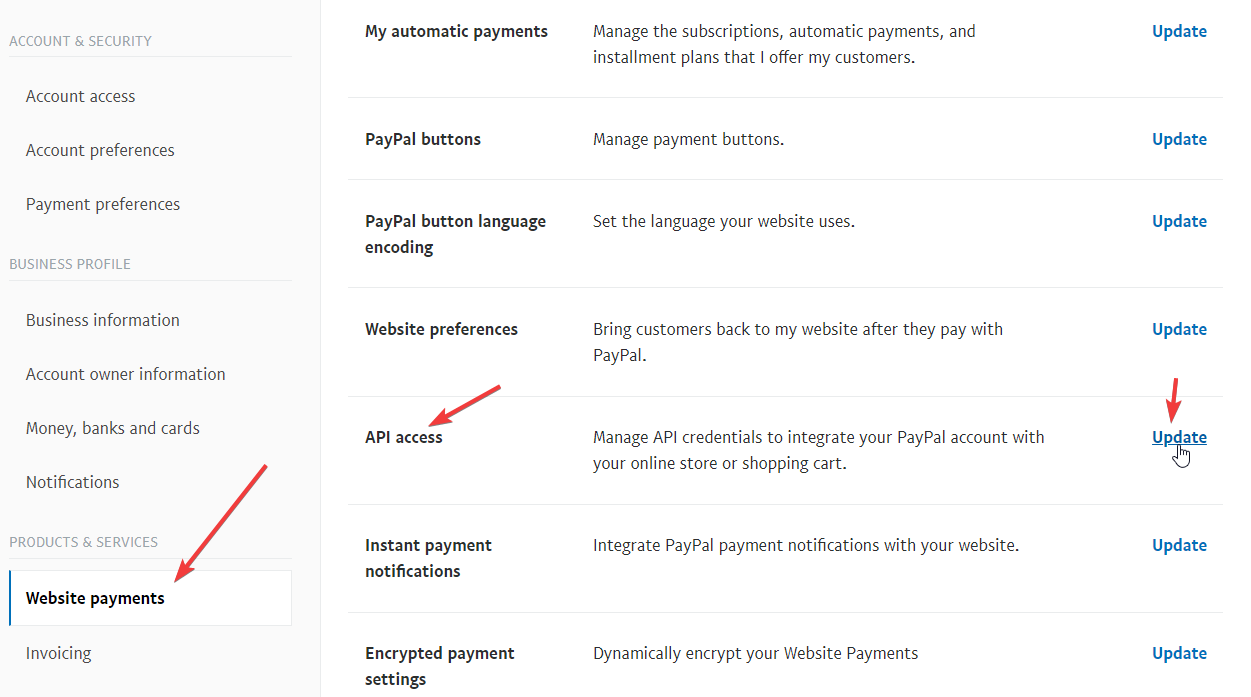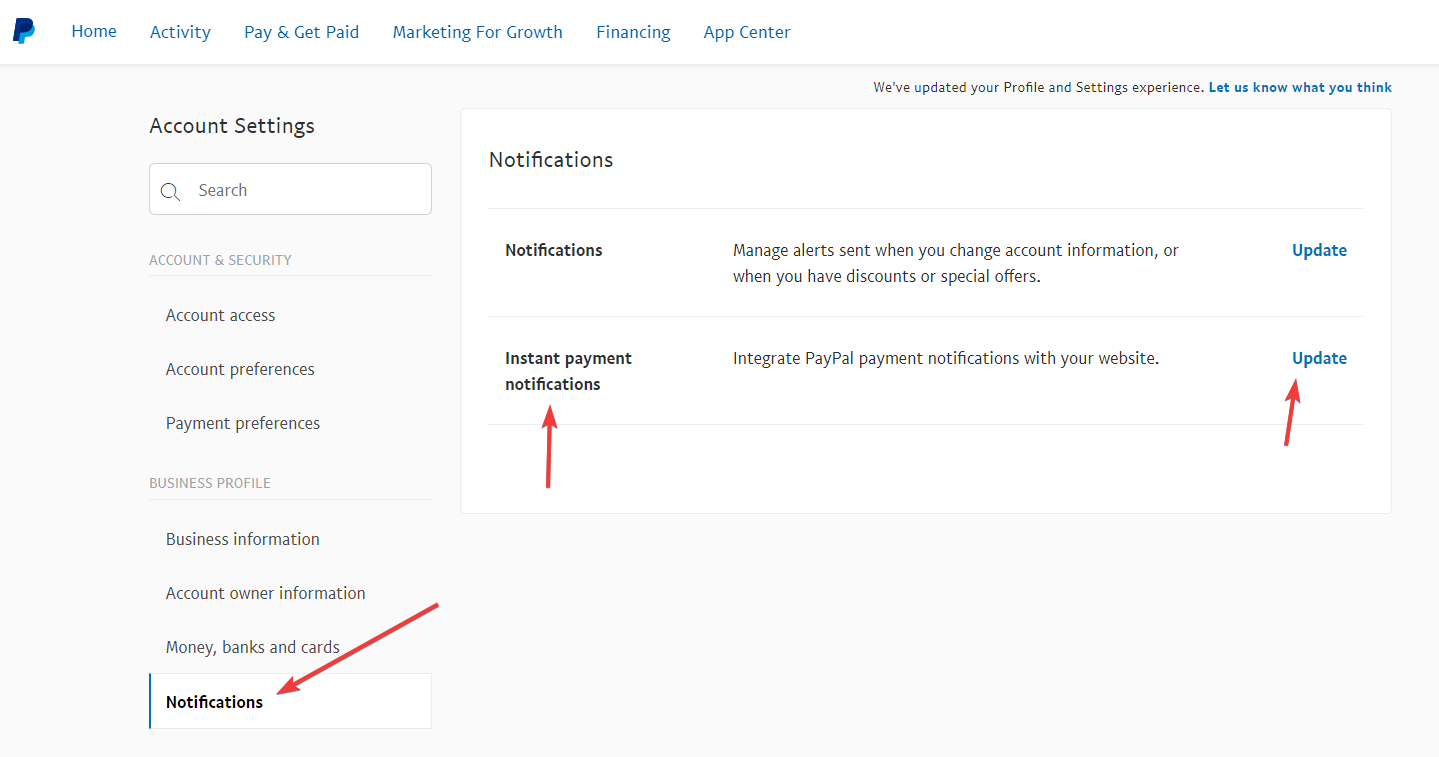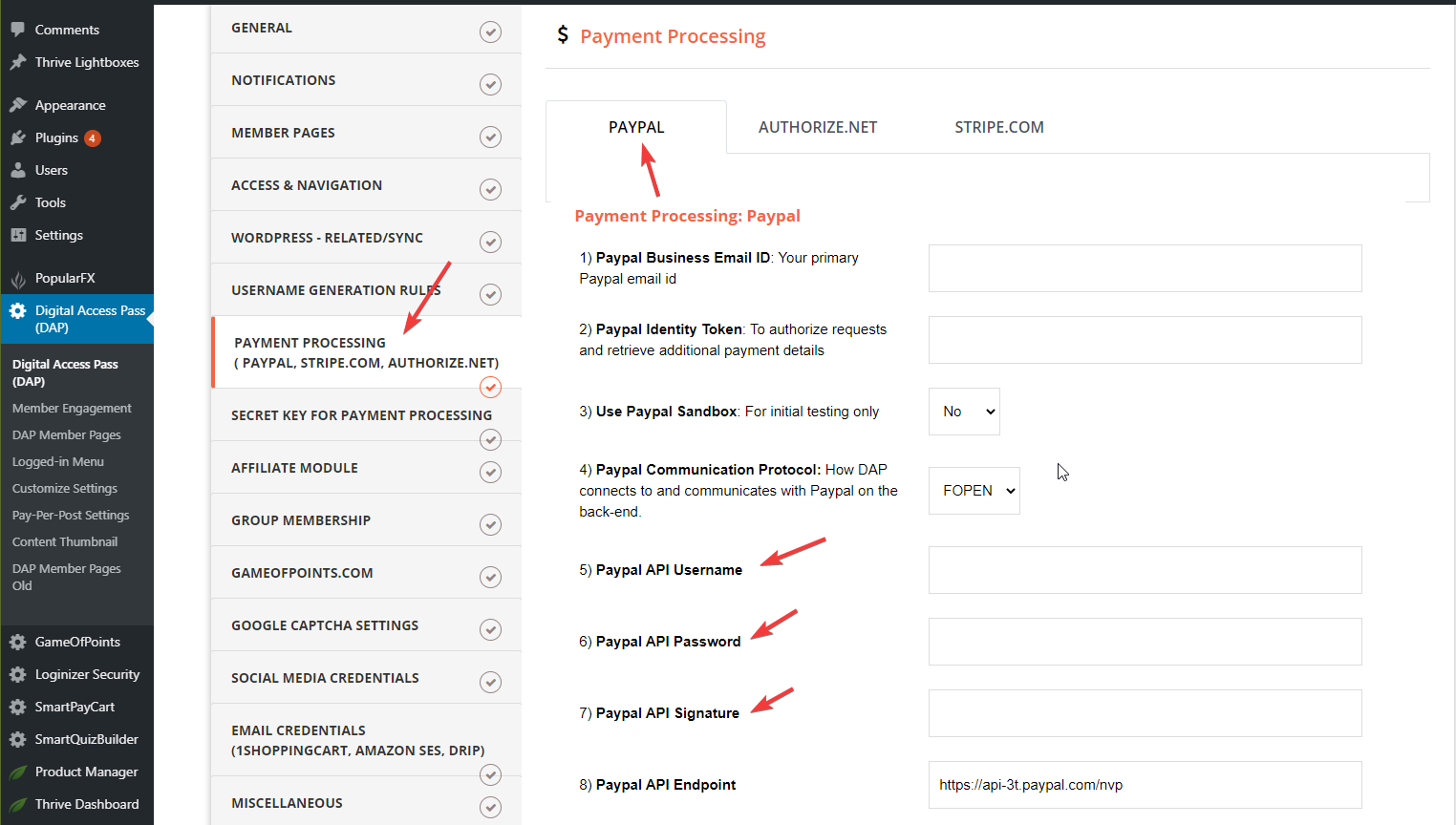How to integrate SPC/DAP with PayPal
Watch this video for step-by-step instructions
Step 1: Visit PayPal -> Account Settings -> Business Information page.
You'll find your PayPal "Merchant Account Id" on this page.
Step 2: Copy and paste it in your SPC Settings page >> PayPal area >> Merchant Id field.
Step 3: Visit PayPal -> Account Settings -> Website Payments page.
Click on "Update" under "API Access".
Step 4: On the API access page, click on "View API Signature" under "NVP/SOAP API integration".
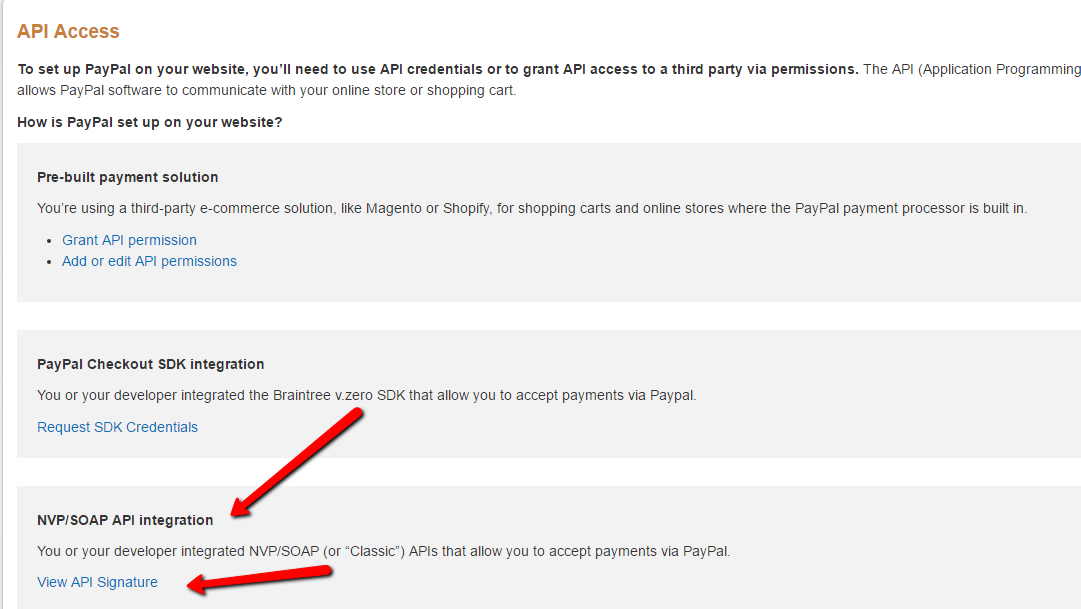
Step 5: You'll find your PayPal API Credentials there.
Copy the API Username, API Password and API Signature.
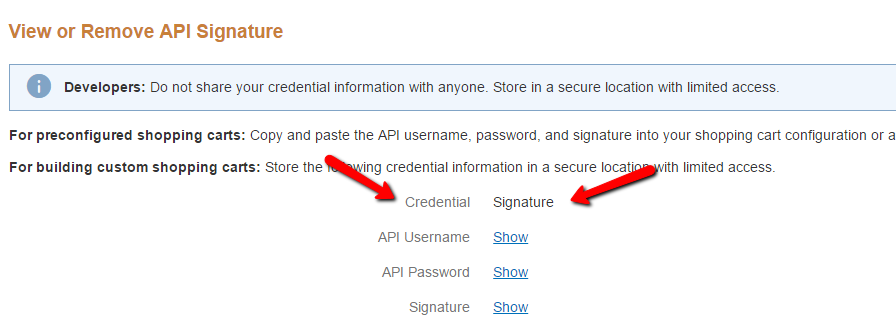
Step 6: Paste the PayPal API Credentials in SPC >> Settings page >> Live Mode >> Under the PayPal Section.
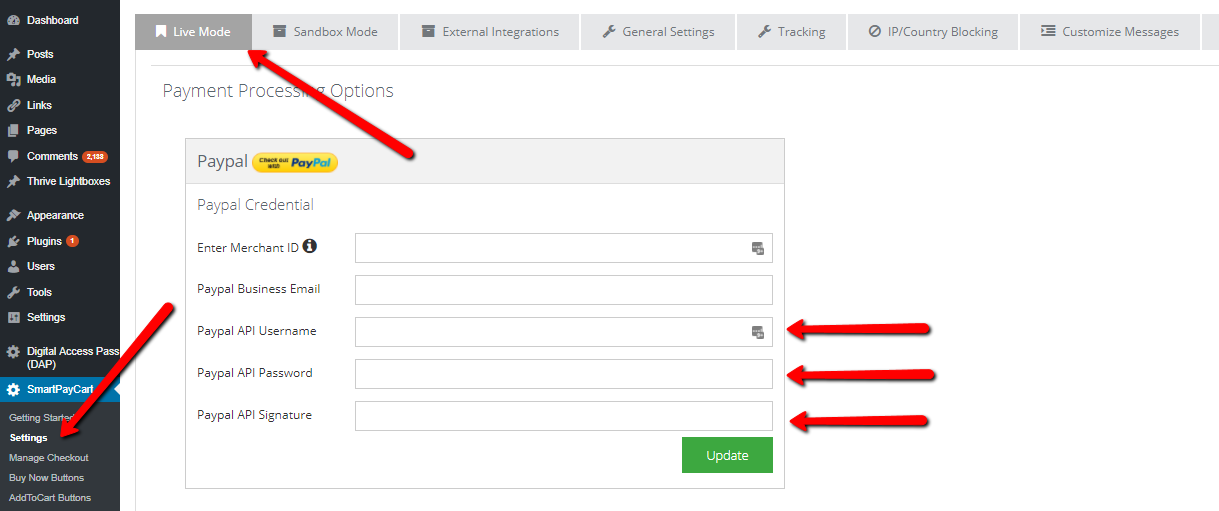
Step 7: Enable Instant Payment Notification (IPN) in your PayPal Account.
And set it to https://yoursite.com/dap/dap-paypal.php
1. Replace yoursite.com with your domain name.
2. If your site is running on https://www, then set it to:
https://www.yoursite.com/dap/dap-paypal.php
If not, set it to:
https://yoursite.com/dap/dap-paypal.php
Step 8: Enter your PayPal API Credentials in DAP Setup >> Config page >> Payment Processor tab.
That's it.