The very first plugin you should install and activate, is the WCP Licensing Plugin.
[NOTE: You can ignore this entire page if you’re using CoolCastPlayer – WCP Licensing Plugin is not required for CoolCastPlayer.com (CCP). But for all other WCP plugins, keep reading]
Regardless of which of the many WickedCoolPlugins you have purchased and are about to install and use (except CCP), installing the WCP Licensing Plugin first, is a must.
Every one of the WickedCoolPlugins requires a valid license key in order to work. And the above plugin is what allows you to enter and activate your WCP License Key, which you can get from the “Downloads” page in the member’s area).
Without entering a valid license key, none of our main plugins will work.
Installing The WickedCoolPlugins
Each of the WickedCoolPlugins can be installed just like any regular WordPress plugin.
- Go to WP Admin control panel
- Click on “Plugins”
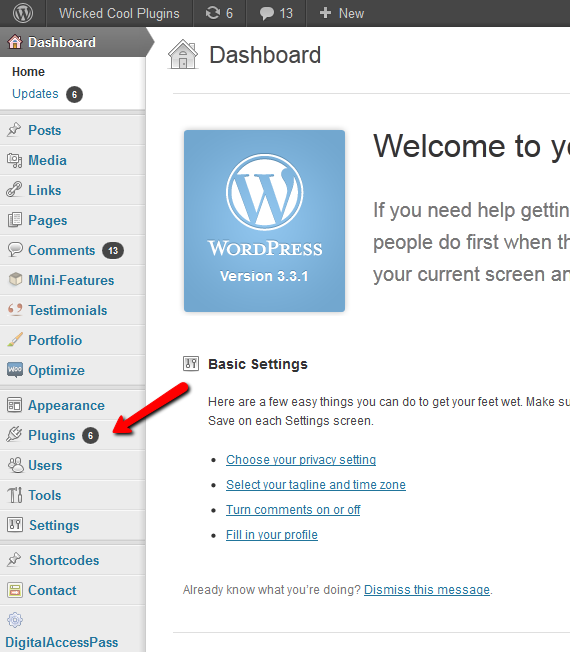
- On the Plugins page, click on “Add New” at the very top
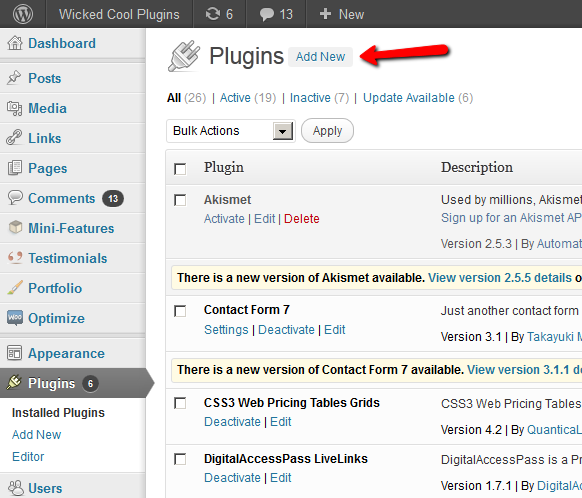
- On the next screen, click on “Upload”
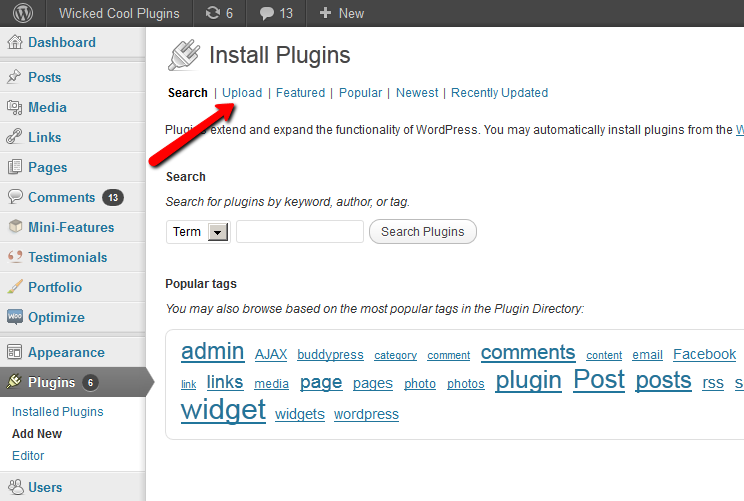
- Click on “Browse” and select the zip file of the plugin that you wish to install on your desktop (where you downloaded the plugin zip file from the member’s area at WickedCoolPlugins.com)

- Then click on “Install Now”, and once it has installed the plugin, click on “Activate Plugin”
That’s it!
Installation Errors
If you get an error during installation that says something like “Max File Size Exceeded”, it’s because your host has some restrictions on the size of the files that you can upload using the Plugin Installation feature of WordPress. In that case, you may just manually upload the files via FTP. So follow the steps below to do that.
- Unzip the plugin’s zip file on your desktop. It will create a folder with the plugin’s name on your desktop. So, for eg., if you unzipped the file SocialMediaPopup.zip to your desktop, you will see a folder with the name “socialmediapopup” on your desktop.
- Next, log in via FTP, then browse to wp-content/plugins folder.
- Upload the entire folder on your desktop (eg., “socialmediapopup” folder) as is, to the wp-content/plugins folder on your web site
- Log in to WP Admin control panel, go to “Plugins”
- You will now see the new plugin in the list of plugins
- Click “Activate” to activate the plugin.
That’s it!