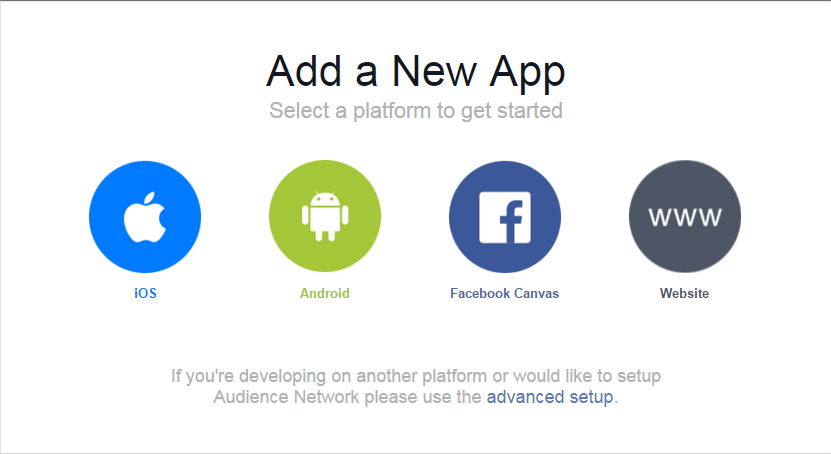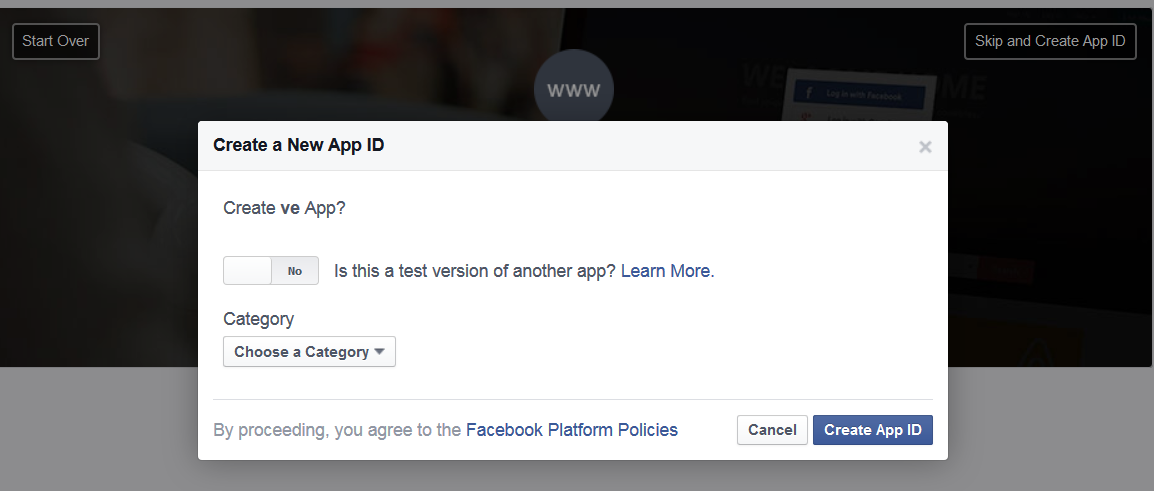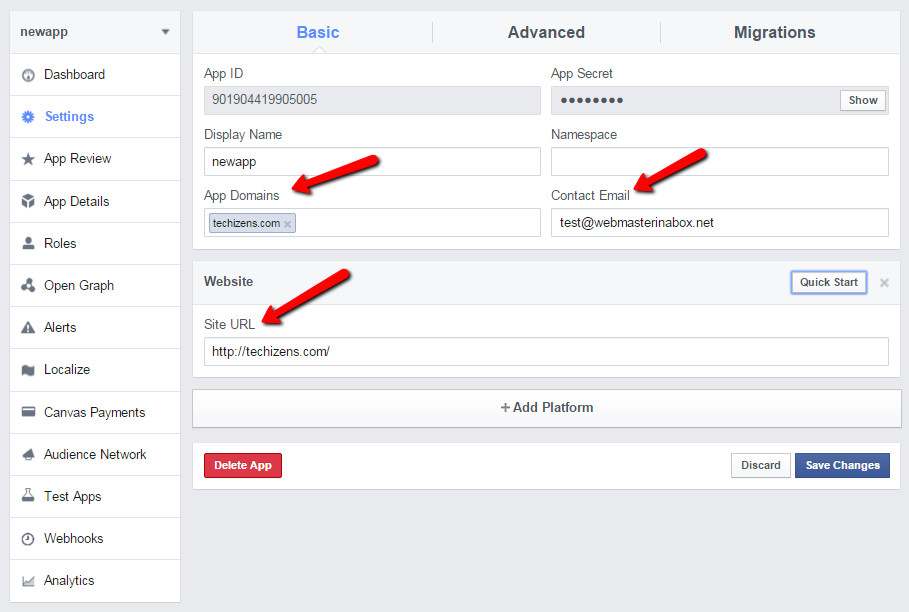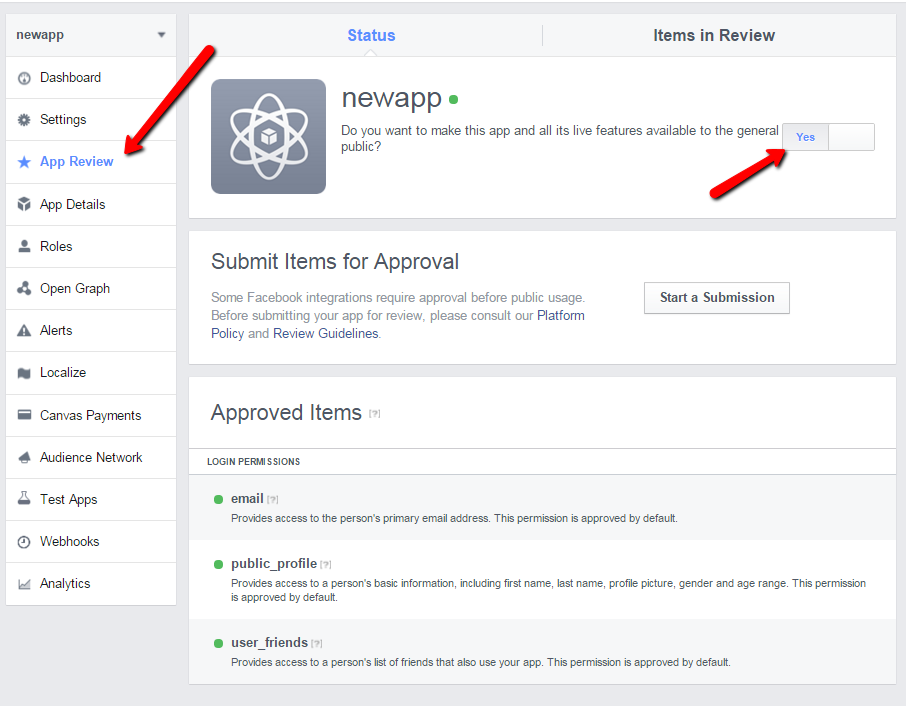What does the FBShareToUnlock (FSTU) plugin do?
This plugin will allow you to hide your premium content behind a Facebook Share Lock. The content is unlocked only if the visitors click on the ‘Share to Unlock’ button and share your page/post on Facebook. It takes just a few minutes to setup, is highly customizable, and you can use it in a ton of different ways to make your content go viral on Facebook.
The idea is simple. Incentivize your visitors with an instant reward for sharing your content on Facebook.
Hide the juiciest part of your content – which could be a really awesome video, download link to your latest free report, or even a coupon code – all hidden behind a Facebook Share Lock.
The idea is to get them excited about your hidden content, and make them want to voluntarily share your content on Facebook because that’s the only way they can get to the hidden part. And because your visitors can still view the REST of the page EXCEPT the locked content, you can actually tease them with say, Part 1 of your cool video – and then put Part 2 behind the Facebook Share Lock.
Click HERE for a LIVE DEMO of this Plugin
Watch this video to see how it works:
Installation
- Download the Facebook ShareToUnlock Plugin ZIP file from your member’s area on the WickedCoolPlugins.com site.
- You will also find your WCP license key on the Downloads page.
- You can install the Facebook ShareToUnlock plugin just like any other standard WordPress plugin (via WP admin => plugins => Add New => Upload tab).
- Activate the plugin.
- Enter your WCP License Key in your WP Admin => FBShareToUnlock => Dashboard Page.
Generate Facebook App ID
Please generate Facebook App Id using the following steps (need to do it only once per domain/web site):
1. Add New App
In a new browser or tab, please visit the FaceBook Developer page. You will need to log in there using your FaceBook account login info. Then click on”Add a New App” to create a new FaceBook app.
2. Choose Platform => Click on “Website”
3. Choose a Name
Choose a name for your app and select Create New Facebook App ID. Choose a category for your app.
Click on ‘Create App Id’.
4. Contact Email, App Domain & Site URL
Visit the App’s Dashboard page. Select your app from the list.
Select the navigation item “Settings” in the left sidebar.
=> Enter a valid contact email
=> Enter the domain name (of the site where you will be using this plugin) in the “App Domains” field
=> Enter your Web Site URL in the Site URL field
You need to add your Website URL.
5. Get Facebook App Id
Copy your Facebook App Id from your app’s dashboard page, and save it somewhere. You will need to enter it in the FBShareToUnlock settings page.
7. App Review
Click on navigation item “App Review” and set “Do you want to make this app and all its live features available to the general public?” to “YES”.
8. Save Settings
Save the settings, and now go back to WP admin => FBShareToUnlock => Dashboard page.